- Look your subject in the eye
Direct eye contact can be as engaging in a picture as it is in real life. When taking a picture of someone, hold the camera at the person's eye level to unleash the power of those magnetic gazes and mesmerizing smiles. For children, that means stooping to their level. And your subject need not always stare at the camera. All by itself that eye level angle will create a personal and inviting feeling that pulls you into the picture. - Use a plain background
A plain background shows off the subject you are photographing. When you look through the camera viewfinder, force yourself to study the area surrounding your subject. Make sure no poles grow from the head of your favorite niece and that no cars seem to dangle from her ears. - Use flash outdoors
Bright sun can create unattractive deep facial shadows. Eliminate the shadows by using your flash to lighten the face. When taking people pictures on sunny days, turn your flash on. You may have a choice of fill-flash mode or full-flash mode. If the person is within five feet, use the fill-flash mode; beyond five feet, the full-power mode may be required. With a digital camera, use the picture display panel to review the results.
On cloudy days, use the camera's fill-flash mode if it has one. The flash will brighten up people's faces and make them stand out. Also take a picture without the flash, because the soft light of overcast days sometimes gives quite pleasing results by itself. - Move in close
If your subject is smaller than a car, take a step or two closer before taking the picture and zoom in on your subject. Your goal is to fill the picture area with the subject you are photographing. Up close you can reveal telling details, like a sprinkle of freckles or an arched eyebrow.
But don't get too close or your pictures will be blurry. The closest focusing distance for most cameras is about three feet, or about one step away from your camera. If you get closer than the closest focusing distance of your camera (see your manual to be sure), your pictures will be blurry. - Move it from the middle
Center-stage is a great place for a performer to be. However, the middle of your picture is not the best place for your subject. Bring your picture to life by simply moving your subject away from the middle of your picture. Start by playing tick-tack-toe with subject position. Imagine a tick-tack-toe grid in your viewfinder. Now place your important subject at one of the intersections of lines.
You'll need to lock the focus if you have an auto-focus camera because most of them focus on whatever is in the center of the viewfinder. - Lock the focus
If your subject is not in the center of the picture, you need to lock the focus to create a sharp picture. Most auto-focus cameras focus on whatever is in the center of the picture. But to improve pictures, you will often want to move the subject away from the center of the picture. If you don't want a blurred picture, you'll need to first lock the focus with the subject in the middle and then recompose the picture so the subject is away from the middle.
Usually you can lock the focus in three steps. First, center the subject and press and hold the shutter button halfway down. Second, reposition your camera (while still holding the shutter button) so the subject is away from the center. And third, finish by pressing the shutter button all the way down to take the picture. - Know your flash's range
The number one flash mistake is taking pictures beyond the flash's range. Why is this a mistake? Because pictures taken beyond the maximum flash range will be too dark. For many cameras, the maximum flash range is less than fifteen feet—about five steps away.
What is your camera's flash range? Look it up in your camera manual. Can't find it? Then don't take a chance. Position yourself so subjects are no farther than ten feet away. - Watch the light
Next to the subject, the most important part of every picture is the light. It affects the appearance of everything you photograph. On a great-grandmother, bright sunlight from the side can enhance wrinkles. But the soft light of a cloudy day can subdue those same wrinkles.
Don't like the light on your subject? Then move yourself or your subject. For landscapes, try to take pictures early or late in the day when the light is orangish and rakes across the land. - Take some vertical pictures
Is your camera vertically challenged? It is if you never turn it sideways to take a vertical picture. All sorts of things look better in a vertical picture. From a lighthouse near a cliff to the Eiffel Tower to your four-year-old niece jumping in a puddle. So next time out, make a conscious effort to turn your camera sideways and take some vertical pictures. - Be a picture director
Take control of your picture-taking and watch your pictures dramatically improve. Become a picture director, not just a passive picture-taker. A picture director takes charge. A picture director picks the location: "Everybody go outside to the backyard." A picture director adds props: "Girls, put on your pink sunglasses." A picture director arranges people: "Now move in close, and lean toward the camera.
Thursday, February 26, 2009
Simple Tips to shoot great snaps with your Digital Camera
How to disable the annoying User Account Control [UAC] feature in Windows Vista easily?
Microsoft does provide users with numerous ways to disable or tone down the feature. And there is even a piece of free software that centralizes the UAC functionality options into an easy to use interface. TweakUAC 1.0 Enables users to either enable or disable the UAC and also offer an intermediary solution dubbed Quiet Mode.
TweakUAC is a freeware software utility that can be used to quickly turn UAC (User Account Control of Microsoft Windows Vista) on or off, or to make UAC operate in the quiet mode.
Turn UAC off
This option turns UAC off completely. If this is what you want, select this option, press OK, restart the computer, and you won’t see the elevation prompts anymore. Windows Vista will operate pretty much like Windows XP does when you login to its administrator’s account.
Switch UAC to the quiet mode
This option does not turn off UAC; instead, it only makes UAC to operate in the quiet mode. In the quiet mode, UAC does not display the elevation prompts for the administrators. That is, when you attempt to do an administrative task, you will be allowed to proceed automatically, without prompting you to confirm the operation. All other features of UAC would still be enabled: the programs will run with the standard user permissions by default, and the standard users will still see the elevation prompts (the quiet mode applies to the administrator accounts only).
Leave UAC on
If you have previously turned UAC off or switched it to operate in the quiet mode, you can use this option to restore the original behavior of UAC.
Note that if you turn UAC off or swicth it to operate in the “quiet” mode, Vista starts displaying a warning message in its taskbar. You can turn that message off, though: double-click on the shield icon in the taskbar to open Windows Security Center. Then click on the “Change the way Security Center alerts me” link, in the left panel. Finally, choose one of the “Don’t notify me” options.
Note also that if you have used the Local Security Policy tool of Windows Vista to change the advanced configuration options of UAC, they will not be affected by TweakUAC; you would have to use the Local Security Policy tool to modify them.
You can download this cool Freeware from here : http://www.tweak-uac.com/download/
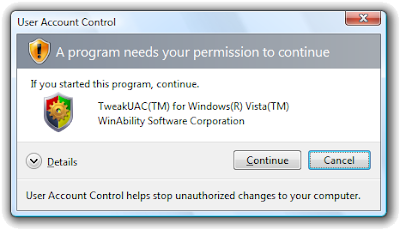
How to easily connect 2 Monitors [dual] in Windows?
What you need to do is go into your display properties (Right click on desktop -> Properties) and go to the settings tab. If two monitors appear in the settings window, your computer is set up to support dual-monitors. Right click on Monitor Two, and select "Attached." Then check the box below that says "Extend my windows desktop onto this monitor." Chick apply, and you have two monitors! You may have to adjust resolution and color settings to get it just right.
 There are a number of advatages to having dual monitors, including being able to have two programs up at once, much more desktop space, etc. The only real downside is that it takes more of your video cards processing time and memory, and takes up more room on your "real" desktop, but I personally love dual monitors. One for your business and the other to surf the web away!!
There are a number of advatages to having dual monitors, including being able to have two programs up at once, much more desktop space, etc. The only real downside is that it takes more of your video cards processing time and memory, and takes up more room on your "real" desktop, but I personally love dual monitors. One for your business and the other to surf the web away!!If you have any problems setting it up, consult the manual. (Or the products website if you've lost that) There may be something specific to your video card that I wouldn't know about.
Do let me know your thoughts on dual monitors.
List of Services that you don't need in Windows Vista to make it work faster
Windows XP had the Add/Remove Windows Features button in the Control Panel. Similarly Vista has something called as Add/Remove Programs applet. Turn it off or Uninstall what you don't need.
Open Control Panel and click Uninstall a Program to launch Vista's Uninstall or Change a Program Window. In the Tasks pane on the left, click Turn Windows Features On or Off. Check the list of features. Each feature is preceded by a checkbox which, if filled, indicates the feature is installed. If you hover the mouse over a feature, a help tooltip appears to tell you what it is. Uncheck any feature you don't need. Some of the features are headings with a sub-list below them; just click the little + sign to expand.
Click the Start button and type in services.msc and hit Enter. (The cursor jumps to the Search bar in the Start Menu when you click the Start button; you can usually just punch in whatever program or module you want to run right there). The Services applet appears. Each service is basically a little nest of software support code for something the computer can monitor or do.
Well-written services include a description of what they do (note that lots of third-party services don't include a description). The Status column in the Services window shows whether or not the service has been started.
Startup Type means how the service starts:
- Automatic means the service starts when Windows starts.
- Manual means the service starts when Windows detects that something needs it.
- Disabled means the service doesn't start at all.
 Most services are either set to Automatic or Manual. There's no need to change any manual services; they only start when it's necessary for them to do something. There are probably some automatic services you really don't need, though.
Most services are either set to Automatic or Manual. There's no need to change any manual services; they only start when it's necessary for them to do something. There are probably some automatic services you really don't need, though.To change how a service starts, right-click it and click Properties. If you don't want a service to load, first stop the service by clicking Stop. Then, pull down the Startup Type list and set the service to Manual or Disabled.
If you're not sure about a service, it's safer to set it to Manual; that way, if something calls it, it should start up. If you know you don't need a service, set it to Disabled.
The services you need depend on what you do with your PC. For instance, if you're not using ReadyBoost, you can disable that service; you can disable Windows Error Reporting if you don't want to report errors; you can disable Tablet PC Input Service if you don't want to use Tablet PC features; and so on.
You can almost certainly disable some services that start automatically by default:
- Computer Browser
- Distributed Link Tracking Client
- IKE and AuthIP IP Keying Modules
- Offline Files
- Remote Registry
- Tablet PC Input Service (unless you're using a tablet PC)
- Windows Error Reporting
Some services that you absolutely should not disable include:
- Multimedia Class Scheduler
- Plug and Play
- Superfetch
- Task Scheduler
- Windows Audio
- Windows Driver Foundation
Feel free to experiment with services; just keep track of which services you tweak and, if something doesn't work, re-enable the last service you turned off. Streamline the system by shutting down as many services as you can, based on your own unique needs.
As an example, here are the services I've disabled on my networked machine:
- DFS Replication
- Computer Browser
- Distributed Link Tracking Client
- IKE and AuthIP IPsec Keying Modules
- IP Helper
- IPsec Policy Agent
- KtmRm for Distributed Transaction Coordinator
- Offline Files
- Remote Registry
- Secondary Logon
- Security Center (Use caution if you disable security services!)
- SSDP Discovery
- Tablet PC Input Service
- Terminal Services
- Windows Defender
There is a lot more you can do easily to Boost the performance of your Vista PC.
How to easily Transpose Rows and Columns in Excel
Columns can be transposed into rows, and rows can be transposed into columns very easily in Excel.
Note: Data from the top row of the copy area appears in the left column of the paste area, and data from the left column appears in the top row.
Here's how you can do it.
- Select the cells that you want to switch and click Copy.
- Click the upper-left cell of the paste area. The paste area must be outside the copy area.
- Click the arrow to the right of Paste and then click Transpose.
How to give Folders a Mouse-Over Description in Windows
The Desktop.ini file is a text file that provides Windows with configuration information. Please note, this tip, while not overly difficult, is of a more advanced level. Before you change any *.ini settings, make sure you copy and paste the original text into an e-mail, or somewhere else so that you can restore the original file in the event of unexpected results.
- Lets now see how you can Give Folders a Mouse-Over Description of your own
When you hover your mouse pointer over a folder icon, you see a pop-up that contains the folder's size and the names of the first few files or folders it contains. There are cases when this information, along with the folder's name, is helpful in identifying the folder's contents; however, there are other times when you have to open the folder to really see what's in it.
You can add a detailed explanation about the folder's contents to the pop-up by creating a Desktop.ini file, which is a straight text file, and adding a special entry to it.
- Create a new Notepad *.txt file and type in the following:
[.ShellClassInfo]
InfoTip=Type your detailed description - Save the file as Desktop.ini and copy it into the folder you want to describe
- Go to File > Save and close Notepad
- Click Start > Run, type in the command line, ATTRIB +S "folder name" (e.g. ATTRIB +S " C:\Documents and Settings\[your userid]\My Documents")
You'll see your detailed pop-up description the next time you mouse over that folder.Note: If you don't see a pop-up when you mouse over a folder, you need to enable a couple of settings. Go to Tools > Folder Options and then select the View tab. Then, in the Advanced Settings list, select the check boxes for Display File Size Information In Folder Tips and Show Pop-Up Description For Folder And Desktop Items. Click OK.
- Create a new Notepad *.txt file and type in the following:
Easily Fix and Recover all Incorrect or Corrupt Windows System Files
era, and is also included in Windows Vista.

However, not many users seem to ever use the the useful utility when the Windows operating system is in trouble or running into problem. Some may not even aware of SFC existence, probably because that the program is not listed in Start Menu’s All Programs listing. Beside, most advanced users prefer to use Ghost imaging or cloning software to backup a clone copy of entire disk, which can then be restored when there is system failure. Most users simply wipe off the hard disk and reinstall a fresh and clean copy of Windows.
However, sometimes, some problems and errors can be fixed immediately without much trouble and hassle by using SFC.EXE. It’s especially the case when user has using Windows for a period of time, and has made considerable changes to system settings and has lots of user files.
To use SFC.EXE, open an elevated privilege command prompt as administrator by type Cmd in Start Search box, and right click on Cmd appear in search result and then select Run as Administrator. Entering sfc /? will display help and usage guide of the Microsoft Windows Resource Checker.
Generally, the only command that needs to be run and most effective is 'sfc /scannow'
The command will scan integrity of all protected system files, and if problem is detected, the program will attempt to repair the files automatically. After running “sfc /scannow” command, wait for the progress to reach 100% completed, and then restart the computer. After restart, all system files will be exactly the same as if when Windows Vista or XP is just installed.
However, because the process is effectively restore and revert system files back to original factory state, thus all changes, personalizations and customization to the system, such as theme crack, logon screen, startup screen will be reset to original Microsoft style. If you facing problem after changing the display language options in registry with new MUI language packs, this utility can fix the problem too.
SFC can restore a lot of system files and fix a lot of errors and problems instantly, so when encountering any issues, try “sfc /scannow” command first, and it may solves the problem. Note that some restoration may require users to insert Windows XP installation CD or Windows Vista installation DVD. And don’t worry that updates or hotfixes have to be downloaded and applied again, as SFC is not complete system restore, it just replaces corrupted or problematic system files, if it detects one.
Easy Fix for : Windows Picture and Fax Viewer doesnot open / Thumbnails for images don't showup
I was for once shocked and even was thinking of an eventuality to re-install my Windows XP from scratch or using a third party picture viewer like IfranView. But I just started to analyse where things could go wrong (being a techie does help :) ). I could finally zero in on a unscrupulous dll being un-registered.
Well, the solution is simple. Open the Command Prompt (Run > cmd) and type the below lines and things will start to work fine.
regsvr32 /i %windir%\system32\shimgvw.dll
This possibly re installs the dll associated with the Picture and Fax viewer.
How to easily Unprotect/Remove Password from a Protected Excel Worksheet
I have a very simple method by which you can easily recover the password and also un-protect the worksheet or workbook. Please note : this method will only remove the protection from the excel file and not the password used to open the excel file itself.
Open the excel file which is password protected and goto Macro's (I am using Office 2007 so the menu's maybe different View >> Macros). Click on "Record Macro >> OK" and then click on "Stop Recording" from the same menu. Now goto "View Macros", you will find a Macro with a default name E.g. Macro1 - Select the macro name and click on Edit. Now a Visual Basic Editor opens up. Re-place the default code and Paste the below code.
Sub Macro1()
'
' Breaks worksheet and workbook structure passwords. Jason S
' probably originator of base code algorithm modified for coverage
' of workbook structure / windows passwords and for multiple passwords
' Jason S http://jsbi.blogspot.com
' Reveals hashed passwords NOT original passwords
Const DBLSPACE As String = vbNewLine & vbNewLine
Const AUTHORS As String = DBLSPACE & vbNewLine & "Adapted from Bob McCormick base code by" & "Jason S http://jsbi.blogspot.com"
Const HEADER As String = "AllInternalPasswords User Message"
Const VERSION As String = DBLSPACE & "Version 1.0 8 Sep 2008"
Const REPBACK As String = DBLSPACE & "Please report failure to jasonblr@gmail.com "
Const ALLCLEAR As String = DBLSPACE & "The workbook should be cleared"
Const MSGNOPWORDS1 As String = "There were no passwords on " & AUTHORS & VERSION
Const MSGNOPWORDS2 As String = "There was no protection to " & "workbook structure or windows." & DBLSPACE
Const MSGTAKETIME As String = "After pressing OK button this " & "will take some time." & DBLSPACE & "Amount of time " & "depends on how many different passwords, the "
Const MSGPWORDFOUND1 As String = "You had a Worksheet " & "Structure or Windows Password set." & DBLSPACE & "The password found was: " & DBLSPACE & "$$" & DBLSPACE & "Note it down for potential future use in other workbooks by " & "the same person who set this password." & DBLSPACE & "Now to check and clear other passwords." & AUTHORS & VERSION
Const MSGPWORDFOUND2 As String = "You had a Worksheet " & "password set." & DBLSPACE & "The password found was: " & DBLSPACE & "$$" & DBLSPACE & "Note it down for potential " & "future use in other workbooks by same person who " & "set this password." & DBLSPACE & "Now to check and clear " & "other passwords." & AUTHORS & VERSION
Const MSGONLYONE As String = "Only structure / windows " & "protected with the password that was just found." & ALLCLEAR & AUTHORS & VERSION & REPBACK
Dim w1 As Worksheet, w2 As Worksheet
Dim i As Integer, j As Integer, k As Integer, l As Integer
Dim m As Integer, n As Integer, i1 As Integer, i2 As Integer
Dim i3 As Integer, i4 As Integer, i5 As Integer, i6 As Integer
Dim PWord1 As String
Dim ShTag As Boolean, WinTag As Boolean
Application.ScreenUpdating = False
With ActiveWorkbook
WinTag = .ProtectStructure Or .ProtectWindows
End With
ShTag = False
For Each w1 In Worksheets
ShTag = ShTag Or w1.ProtectContents
Next w1
If Not ShTag And Not WinTag Then
MsgBox MSGNOPWORDS1, vbInformation, HEADER
Exit Sub
End If
MsgBox MSGTAKETIME, vbInformation, HEADER
If Not WinTag Then
MsgBox MSGNOPWORDS2, vbInformation, HEADER
Else
On Error Resume Next
Do 'dummy do loop
For i = 65 To 66: For j = 65 To 66: For k = 65 To 66
For l = 65 To 66: For m = 65 To 66: For i1 = 65 To 66
For i2 = 65 To 66: For i3 = 65 To 66: For i4 = 65 To 66
For i5 = 65 To 66: For i6 = 65 To 66: For n = 32 To 126
With ActiveWorkbook
.Unprotect Chr(i) & Chr(j) & Chr(k) & Chr(l) & Chr(m) & Chr(i1) & Chr(i2) & Chr(i3) & Chr(i4) & Chr(i5) & Chr(i6) & Chr(n)
If .ProtectStructure = False And .ProtectWindows = False Then
PWord1 = Chr(i) & Chr(j) & Chr(k) & Chr(l) & Chr(m) & Chr(i1) & Chr(i2) & Chr(i3) & Chr(i4) & Chr(i5) & Chr(i6) & Chr(n)
MsgBox Application.Substitute(MSGPWORDFOUND1, "$$", PWord1), vbInformation, HEADER
Exit Do 'Bypass all for...nexts
End If
End With
Next: Next: Next: Next: Next: Next
Next: Next: Next: Next: Next: Next
Loop Until True
On Error GoTo 0
End If
If WinTag And Not ShTag Then
MsgBox MSGONLYONE, vbInformation, HEADER
Exit Sub
End If
On Error Resume Next
For Each w1 In Worksheets
'Attempt clearance with PWord1
w1.Unprotect PWord1
Next w1
On Error GoTo 0
ShTag = False
For Each w1 In Worksheets
'Checks for all clear ShTag triggered to 1 if not.
ShTag = ShTag Or w1.ProtectContents
Next w1
If ShTag Then
For Each w1 In Worksheets
With w1
If .ProtectContents Then
On Error Resume Next
Do 'Dummy do loop
For i = 65 To 66: For j = 65 To 66: For k = 65 To 66
For l = 65 To 66: For m = 65 To 66: For i1 = 65 To 66
For i2 = 65 To 66: For i3 = 65 To 66: For i4 = 65 To 66
For i5 = 65 To 66: For i6 = 65 To 66: For n = 32 To 126
.Unprotect Chr(i) & Chr(j) & Chr(k) & Chr(l) & Chr(m) & Chr(i1) & Chr(i2) & Chr(i3) & Chr(i4) & Chr(i5) & Chr(i6) & Chr(n)
If Not .ProtectContents Then
PWord1 = Chr(i) & Chr(j) & Chr(k) & Chr(l) & Chr(m) & Chr(i1) & Chr(i2) & Chr(i3) & Chr(i4) & Chr(i5) & Chr(i6) & Chr(n)
MsgBox Application.Substitute(MSGPWORDFOUND2, "$$", PWord1), vbInformation, HEADER
'leverage finding Pword by trying on other sheets
For Each w2 In Worksheets
w2.Unprotect PWord1
Next w2
Exit Do 'Bypass all for...nexts
End If
Next: Next: Next: Next: Next: Next
Next: Next: Next: Next: Next: Next
Loop Until True
On Error GoTo 0
End If
End With
Next w1
End If
MsgBox ALLCLEAR & AUTHORS & VERSION & REPBACK, vbInformation, HEADER
'
End Sub
Finally, run the Macro(View >> Macros >> View Macros >> Run). You will get the password of the protected workbook and worksheet in Excel. I have tested the above in Microsoft Office Excel XP / 2003 / 2007
What programs slow your Windows PC?

You may have a machine(PC) with cool configs that'll make your friend's jaws drop. But within a fortnight your much loved PC begins to perform at a slower pace - this trend keeps continuing until you find it to be dead slow.
Does opening a program in your computer give you a tea break? Do you spend lots of time waiting for programs to open or close? If the answer is YES - then you need to better look under the hood (Same as what your mechanic does when you drive your car to him). A recent finding by a popular computer magazine came up with the list of software's that were the major cause for PC's to run slowly.
Have a look at the list below and make a choice when you are installing these. Look for alternatives in the web for light-weight programs that'll be as good as these or sometimes better. For example, the first on the list is Norton - I had sensed this a few years back and from that time I use AVG Anti-Virus on all my home machines - it has a free version for home use and consumes very less memory and best is that it doesn't slow down my PC.
Time to look under the hood and make the right decision..
How to easily reset Administrator password in Windows XP?
Here we go with the steps.
* Boot your system with the Windows XP Setup CD. A screen will come up to welcome you, then you'll have an option to accept the EULA agreement, etc - proceed as required.
* Then you will get an option to install XP afresh or "Repair your existing Windows XP installation". Choose to Repair by pressing “R”.
* It will then start the repair process by first copying files the files needed.
* In a few minutes, the setup will begin to restart your system and when it restarts remember NOT to press any key when it shows “Press any key to continue…”. Else setup will start from the beginning. Don’t press any key and setup will resume from where it stopped.
* It will start doing other tasks and will show a small progress bar with a few details in left hand corner.
* Look carefully at the details and when it shows “Installing Devices“, remember to press Shift key + F10 key in your keyboard.
* This will open up a Command Prompt window. Now type nusrmgr.cpl and press the Enter key.
* This opens up the “User Accounts” window which you normally get in the Control Panel.
* Cheers!! You can now easily reset any account's password.
How to fix the problem with IE :: Allows only to save image in .bmp format?
Click to Enlarge

I did some researching around and found out that the problem was that the IE cache would have got full and this results in this problem. Here are the simple steps to fix this problem and also erase all the contents in your IE cache easily.
* Close all instances of your IE browser, except for one.
* Then, go to Tools -> Internet Options -> Browsing History -> Settings -> View Files.
* Select all of the files here and delete them manually.
* Now add \Content.IE5 to the end of the path(displayed on the address bar from the screen where you deleted the files).
* On doing this if it didn't show you atleast 4 folders - then turn on hidden folders in Windows Explorer. (Tools -> Folder Options -> View -> Show hidden files and folders) Once the four folders are showing, go into each one of them and delete everything manually, too.
That's it. Now close all instances of your browser and then start your browser - the problem must be fixed now.
Wednesday, February 25, 2009
Recover Root Password-Linux
Root Password - Easy Method:
The simplest way to recover from a lost password is to boot into single user mode.
If you are using LILO, at the LILO boot prompt (graphical LILO users can press Ctrl-x to exit the graphical screen and go to the boot: prompt), enter:
Code:
linux single
This will make you the "root" user without asking for a password. Once the system has booted, you can change the root password using the password command:
Code:
passwd
The instructions for GRUB users are similar. Press 'e' at the GRUB prompt to select boot parameters. Select the line for the kernel you want to boot, and go to the end of it. Add "single" as a separate word, and then press ENTER to exit the edit mode. Once back at the GRUB screen, press "b" to boot into single user mode.
If for whatever reason, the above solution doesn't work for you, there is another option. Boot using a so called "Live CD" Linux distribution, such as Knoppix. For the purposes of this example, it will be assumed that the user is using Knoppix.
After booting up from the Knoppix CD, go to a terminal and su to root (no password is required). After your priviledges have been escalated, issue the following commands (be sure to replace each /hda1 with your own root ('/') partition):
Code:
mount -o dev,rw /mnt/hda1 cd /mnt/hda1/etc
Once you are into your system /etc directory, you can use a text-editor (such as vim, nano, pico, etc.) to edit the /etc/shadow file where the password is stored. Various information about root and user accounts is kept in this plain-text file, but we are only concerned with the password portion.
For example, the /etc/shadow entry for the "root" account may look something like this:
Code:
root:$1$aB7mx0Licb$CTbs2RQrfPHkz5Vna0.fnz8H68tB.:/
10852:0:99999:7:::
(The '/' indicates a line continuation)
Now, using your favorite editor (I'll use vim) delete the password hash (the green text).
Code:
vim shadow
After you've edited this field, it should look like this:
Code:
root::10852:0:99999:7:::
Now save the file and change back to the root directory and unmount the system root partition (don't forget to change the /hda1) as follows:
Code:
cd / umount /mnt/hda1
Now reboot the computer.
Once the computer has booted and you're at the login prompt, type "root" and when asked for the password just press ENTER (entering no password). After a successful login, you need to set the new password for root using the following command:
Code:
passwd
How To Make a KEYGEN Yourself
What is a keygen? A keygen, or key generator, it's a program written for a specific program so the user can enter any name and then have the registration code for that name. That simple.
Why make a keygen when just a serial can be used? Well part of the fun of cracking is making your own creations. Also it is kinda lame to produce only one serial for a particular proggie ie: Myname [MY GROUP '97] SERIAL:1234-5678, when the user would like to have his/her name as the registered owner. It takes a bit more skill to write one, and as a cracker, if you code it in asm, you will find it is a little easier to crack. Besides it seems kind of "elite" to make a keygen
How do i make a keygen? Ahhh, good question.... This is asked quite a lot. Basically you need to know HOW the program verifies whether the serial number you entered is correct. To verify it, the proggie has to actually encrypt the users input data (whether it is serial number, name, or combination of both) and then compare that answer to the info you entered. If it is incorrect, then we get a messagebox that tells us so.
To start off, we need to know whether there is only one serial number that will work, or whether it depends on what information we enter. Only one serial number allowed doesn't qualify for a keygen. If the program uses the information we enter to determine what the serial number is going to be, then that is where we need to start.
I always use basic numbers, or letters so i know what they are when i see them ie: 08642 or qazwsx. That way i don't get them mixed up with some data that might be in memory at the time.. also when you use numbers, programs can take those numbers and convert them to hexidecimal and then store them in a register or memory location. When u enter your data, remember that the number could be converted to hexidecimal ie: 123 would be 7Bh. You may see that in a register, so watch out for it!!! Sometimes programs need a serial like: 1234-5678-9024. You should see an echo of it in memory, as with any other info you enter. The program may convert that to hexidecimal ( minus the dashes) and store it somewhere, or it might take each number and do its math on it... meaning that it might take the 1 (31h) and multiply it by a certain value, then loop untill all the numbers have gone through the cycle, or something similar. PLEASE REMEMBER that not every proggie uses the same tricks. Some will convert the 1234 to hex, while others might use ascii to hex (asm term) or ascii to integer (C term) to make eax=1234 instead of the hexidecimal value of 1234... just be wary when ur looking around.
Now for the stratagy: When we enter our info, we want to see what is done with it. The best way to do that is set a break point range (bpr) on the intended info. I usually type my info in, then bpx hmemcpy in sice, then hit enter, hit f5 untill all the data is read, but b/4 we get to the messagebox. Hit f12 untill your back to 32 bit code, or 16bit (depending on what the proggie is written in). Then i disable my bpx hmemcpy, and set a break point on a certain line (so i don't have to go through the whole process of hmemcpy again), but if the program uses hmemcpy to move the serial some more, the bpr on the info usually picks it up. After i bpx a certain line, i s 0 l ffffffff 'my info' and when i find it, BPR rw (w/o the < > ) and the rw stands for read/write ie: bpr 013f:123 013f:129 rw. I set the range because some programs take only part of the serial and do something with it, whether that is read only part of it, or move it to another spot in memory. Now search for it again, by typing just S and then hit enter (this continues the last search done from the current position) and if you find it in the Cxxxxxxxx range, don't bpr on it. Likewise if you find it in the 8xxxxxxx range, don't set a bpr on it. This part of memory is windows video buffer i think (anyway windows uses it).
Some proggies take the users name and capitalize it, you should notice this, also notice whether certain characters are allowed ie: numbers, brackets, dashes, all the other characters... When the program capitalizes the name it may skip over certain characters and do nothing with them, or if you put a space in the name, it may convert the space to an underscore or some other character...TAKE NOTE OF WHAT GOES ON !!!!!!!!!!!
If the program doesn't worry about the users name, it might concentrate on the serial number provided. This we also have to watch. Earlier i mentioned that proggies may convert the numbers to hex, or ascii to hex, or just read them from memory, YOU HAVE TO NOTICE WHAT IT DOES when it reads/modified the number. Sometimes this isn't easy to see, or you might have caught part of the algo, and missed the first very important part. If so, you need to back track and find out what you missed... The key to understanding keygens it UNDERSTANDING HOW WHAT THE ALGORITHM DOES.. thus the name- keygens.
What is left out? Are there dashes in the serial still? Are certain characters no longer there? Do spaces equal spaces, or are they taken out, or replaced with underlines, or zero's? This is the most important part. Pay close attention.. at this point the serial number might be in hex form, or ascii character to hex representation, also known as ascii/integer representation. Meaning.. in memory instead of seeing 31h 32h 33h 34h 2Dh 35h 36h 37h 38h you will see 01h 02h 03h 04h 2Dh 05h 06h 07h 08h (the dash may not be there). These are all questions that we should be asking ourselves. There are a million different things to do to the serial number, but remember we need to duplicate it.
All of this so far is done b/4 the algorithm is reached. When we finally ge to it, we want to write down (on paper) what it does. Do this line by line... but at the top have the serial number, or name it uses so you can easily look and see where it gets the info. Start out by explaining all the variables, like..... eax now holds our serial in hex form, ecx holds the total number of digits entered, or [esi+bx] is the buffer where our name is stored (after it is capitalized). make sure you know what all the variables are b/4 u start writing lines. If eax=100h b/4 it starts, make a note of it. Sometimes there are already numbers in the registers that are part of the algo. This is essential.
Now write every line down on our paper. I write them exactly as shown in sice. The only difference is i comment every line that causes a register to change. I put in perenthesis what the registers hold after the instruction i s executed, that way when i finish mine and need to debug it, i know what numbers should be where. This will tell me where i went wrong. Some algos use the Zero flag for special jumps.. when this happens i write that down too. When i see something like mov ecx,[eax+4] i write down what that memory location would be, whether its my serial or just the hex value of my serial. If it is the buffer where my name is stored, i write that down too. At the end of the algorithm, the correct serial number is either in memory or in a register. Make a special point to wite down how it is stored. The registration number could be in eax. If eax= 12c4328a, the registration could be the decimal value of eax, or it could actually be 12c4328a. Make sure you know what u have to do to be able to print it to the screen. When i have the full algorithm on paper, i sit down and sort out what i don't need. If the program pushes something to the stack that isn't important to me, I leave it out. (today i just found an algo that uses 57 lines of code, and i cut it down to 24)
By this time, you should have a basic understanding of how the program generates the serial. Now we duplicate it.
#1. get input
#2. make name all caps
#3. change all Q's and Z's to R's
#4. get all letters of the name and do the math
#5. eax=hex value of our serial
#6. convert to decimal
#7. print to screen
#8. done!!!
OR:
#1. get input
#2. convert serial number to hex, and move into eax
#3. do math with serial number
#4. edx=23abc3e5.... and 23abc3e5 is our registration code...
#5. put edx into memory in ascii form
#6. print to screen
#7. done!!!
Whatever u do, make sure u have your outline. That way when you start writing it, you will know what is needed.
----------------------------------------------------------------------------
NOW is the time for OUR keygen... i've provided some code you can track down and break on.
For this example i am going to use the Name: stickless (no caps) and the registration number 987654.
First of all, enter your name, and serial number in the spaces provided. Don't hit enter.
1. In sice set bpx hmemcpy, and exit again
2. Hit enter, and hit f5 1 time
3. Now hit f12 untill you are back into the w32filer code
4. Search for 33 d2 33 c0 3b c8 7e 17 0f be and set a break point on that location.
5. Search for 0f be 0a 83 f9 20 74 0d 8a 0a and also set a break point on that address. ( s 0 l ffffffff 0a 83 f9 20 74 0d 8a 0a ) is how
6. Now on the first line after you enter w3filer code, set a bpx on it.
Also bd the bpx hmemcpy. (I do that so i don't have to go back through hmemcpy if i mess up.)
7. If all goes well you can hit f5 and it will break on the line that starts moving your serial to another place, then capitalizes it.
(if not, then exit select ok and follow the first call after writeprivatprofilestringa, and you will find it.) Single step through this part of the program so you can see what happens.
8. REMEMBER to write down on a piece of paper exactly what we see the program doing. We will need this for our keygen.
8a. You should see each character being loaded, then compared to see if it is a captial letter already, if not, then it is checked to see if it is a space. If it is, then it skips over it to the next letter.
9. after this is done, there is another call. This one calculates the total number of letters that are in the name. It is then compared to 4, to see if there were enough characters entered.
10. You may be able to see the next break point we searched for. If not, set a temporary break point on a line where you are at, then hit f5. If we found the correct bytes and set a bpx on them, then we should stop at the actual algorithm. If not, then we'll have to hit ok and go through this process again.
11. When we break on the algorithm we will see these lines:
xor edx,edx -clears edx for a new start
xor eax,eax -new start
cmp ecx,eax -ecx holds the total number of digits we entered
jle xxxxxxxx -xxxxxxxx is some line number that continues the algo
loop: movsx ebx,byte ptr [eax+esi] -gets the first letter, then next
shl ebx,03 -shifts the value of the letter left 3 times
movsx edi,byte ptr [esi+esi] -gets same letter in edi
imul edi,eax -eax holds the spot in our name. first letter = 0
add ebx,edi -add the hex value of the letter to ebx
add edx,ebx -now add that number to edx
inc eax -increase our counter (for our name)
cmp ecx,eax -does the counter equal the total number of digits?
jg loop -if it is greater than our total digits, then go on
-the program loops untill all letters of our name -have been read and converted
mov eax,[00416720] -this is the hexidecimal representaion of the
-serial number provided. If you ? eax, you
-will see the serial number
sar eax,03 -shift arithmatic right
add edx,eax -at this point edx now holds our serial number..
-however, there is a little twist to the story
-edx=6856d39.. if you ? edx you get 0109407545..
-however if you enter that number, it won't work
-the reg code IS 6856d39
*********** REALLY BIG NOTE HERE!! DON'T IGNORE THIS*******************
WRITE ALL OF THIS DOWN ON PAPER WHILE YOUR DOING IT.
I write it exactly as i see it, and put comments on every line.
You can never have too many comments, unless they don't make sense.
In the place of [eax+esi] i write "points to my name" behind it.
Remember, to make your keygen, you need to know what to put in it,
and what order. Currently i have this written down on paper:
1. Enter name
2. Move it and take out the spaces
3. Capitalize it
4. Get the number of characters entered
5. Cmp that number to 4
6. Enter algorithm
7. I have the algo on paper and have it commented
8. After algo is over with, edx hold the hexidecimal represention of my serial number
WRITE EVERYTHING DOWN AND COMMENT IT!!!!!!
*******************************ok ur done***********************************
If you trace a little while longer, then you will see that number being compared to the number you entered. There is a return and eax=0 if all is well. If not, then we go to the messagebox.
I am done with my tutorial. All that is left is the source for my keygen.
Study it, and duplicate it, steal any code u need, or modify it all you want. I don't care, as long as you learn how things work.
Encluded should be the program, and another copy of the source. I suggest you compile it with the int3's included and set a bpint 3 in sice, and single step through all of it. You will learn a lot more by doing that than just reading the code. I know i have rambled on for a long time now so i'll stop.
I hope this brought a few of you closer to understanding keygens and how to make them. I have plans for another tutorial on them, but ran out of time to put it in here. This next one will use a different type of algorithm, and i'll show u some more asm code. Using the two tutes, you should be able to write your own for most programs. have fun and stay happy
*
*
*
This is the basic format for making a keygen for wfiler32.. the following is an example of how to do it.
-------------cut and paste the rest so you don't have to type it------------
;keygen for wfiler32
;made by #cracking4newbies for newbies
.model small
.stack 100h
.386
.data
hello db 'Please enter your name here : $'
ask_serial db 0dh,0ah,0dh,0ah, 'Enter The serial number (in the registration box) : $'
uprint db 0dh,0ah,0dh,0ah,'Your registration code is : $'
infa db 0dh,0ah,0dh,0ah,'#cracking4newbies keygen for wfiler32 $'
;the next 3 lines are for getting input and the params it has to meet
;maxkey db 20 ;maximum characters-set to 20
;charinp db ? ;not surehow many characters we are going to type
serinum db 20
serinp db ?
buffer db 20 dup(0) ;characters r stored-there are 20 max
note db 0dh,0ah,0dh,0ah,'Please enter more than 8 characters for your name.$'
key db 11 dup(0)
bufferb db 20 dup(0)
nametotal db 20
namehow db ?
bufferc db 20 dup(0)
key2 db 11 dup(0)
.code ;my code begins here
start:
main proc ;sets up procedure/is also the starting point
mov ax, @data ;canït modify ds directly
mov ds, ax ;move it into another reg first
mov ah,7 ;attrib to scroll window, 7 scroll down
mov al,0 ;do the entire window
mov ch,0 ;this points to the upper left row
mov cl,0 ;this points to the upper left column
mov dh,24 ;this points to the lower right row
mov dl,79 ;this points to the lower right column
mov bh,7 ;normal attrib for blank lines
int 10h ;call bios
xor ax,ax ;make sure that ax(ah+al) are clear
;this next section is to set the cursor upwards in the screen
mov ah,2 ;ah=2/int10h set the cursor position
mov bh,0 ;select video page 0
mov dx,0501h ;cursor 5 rows down in the first column
int 10h ;call bios
mov ah,09h ;ah=9/int21=dos function print to screen
mov dx,offset infoa ;points to where data infoa is stored
int 21h ;call dos int 21
mov ah,09h ;ah=9/int21 dos function print to screen
mov dx,offset hello ;points to where data hello is stored
int 21h ;dx points to it or it wonït print
mov ah, 0ah ;ah=0ah/int21 dos procedure for asking
mov dx, offset nametotal ;dx has to point to the first of the
int 21h ;paramaters-starts with max keys allowed
;int 3h ;take the semi-colon out to debug the source
call checknum ;check to see if enough letters were entered
mov ah,09h ;as for the serial number
mov dx,offset ask_serial ;dx points to the location in memory of the txt
int 21H ;call dos interupt
mov ah, 0aH ;ah=0ah/int21 gets buffered input
mov dx, offset serinum ;store the input in a buffer named serinum
int 21h ;execute ah=0ah
;int 3h ;remove semicolon and recompile to debug it
call caps ;call the capitalize procedure
call str2num ;this converts a string of numbers to hexidecimal value
call calc ;this is the actual algo for w32filer
mov ax,4c00h ;termination string
int 21h ;go bye bye
main endp
;this section checks to see how many characters were entered
;if less than 4 then no good
checknum proc
mov si, offset namehow ;total number of characters entered
mov cl,byte ptr [si] ;mov 1 byte (cl only holds 1 byte)
cmp cl,04h ;cmp the total number to 4
jle nogood ;if less than 4 then let user know
ret ;if it is more than 4, then return from call
nogood: mov dx,offset note ;there are too few letters in the name
mov ah,09h ;so we have to let the user know
int 21h
mov ax,4c00h ;lets kill the program
int 21h ;ax=4c00h/int21h end the program
checknum endp
;this section checks the name for caps and if already capital, then it leaves
;it alone, otherwise it converts it...also i checked for a space... didn't ;want
;that to get captialized too
caps proc
push ecx ;save data
push edx ;save data
push esi ;save data
xor edx,edx ;we clear all to get a fresh start
xor ecx,ecx ;we clear all to get a fresh start
mov si, offset bufferc ;point to name
mov cl,[si] ;lets load it up and do some checking
all: cmp cl,61h ;is the letter less than "a" (if less than, it is a capital letter)
jl g02 ;yes then lets just print it and not make it ;uppercase
cmp cl,7ah ;is it greater than "z"
jg g02 ;yes then lets just print it
sub cl,20h
mov [si],cl ;[si] is where we got the letter from, now ;lets replace it with a capital one
g02: mov cl,[si+1] ;get next character
inc si ;point to next character
cmp cl,0dh ;is this the code for the return?
jnz all ;no, then lets do this stuff again
alldon: pop esi ;restore data
pop edx ;restore data
pop ecx ;restore data
ret
caps endp
;
; ASCII decimal string to 32bit number
; Copyright (c) 1997 Brand Huntsman
; _QZ 16feb97
;
;i had to modify this section to work for more than 4 digits
;and his original code was wrong, or i don't have the same setup as him
str2num PROC
;ds and es should point to this segment
cld ;go forward
mov si,offset buffer ;buffer=storage area where our serial number is stored
mov di,offset bufferb ;temorary storage area
xor ecx,ecx ;get a clean start
again:
lodsb ;loads the byte that es:si points to into eax
xor ah,ah ;clear the high bits of ax, so al holds our number
or ax,ax ;does al hold an actual number? or is it blank?
jz alldone ;if nothing, then we're done
sub ax,48 ;subtract 30h from our number (1= 31h) so it subtracts 30h from it, and we get 01h
cmp ax,10 ;cmp ax for a valid number from 0 - 9
jb goodnum ;if higher, then don't jump
;bad numumber
stc
jmp alldone ;done with our math, now lets add the numbers up
goodnum:
mov [di], byte ptr al ;the number was 0-9 so we save it into memory (our temorary storage)
inc cx ;cx is our counter.. how many numbers did we look at?
inc di ;di now points to the next byte in memory for our temporary storage
jmp short again ;lets do it again
alldone:
std ;go in reverse
mov si,di ;make both si and di point to the same spot in memory
dec si ;account for overrun
xor ebx,ebx ;clear some registers for a fresh start
xor eax,eax
xor edx,edx
inc edx ;edx is now being used to count our "digits" place (1234
;is 1thousand 2hunder thirty four, where the 4 is the ones digit, 3 is the tens digit, and 2 is the hundreds digit)
addemup:
xor eax,eax ;clear eax for a fresh start, we don't want anything in it that may corrupt our data
lodsb ;load the byte that is at es:di into eax
imul eax,edx ;multiply our digit by the place it should be in ( 1234 again.. this starts with the digit on the far right, which is the ones spot 4*1=4) then it loops and 3*10=30
add ebx,eax ;add that to running total (the first time through, ebx is empty)
imul edx,10 ;multiply position times 10 (so we can move to the next number and it will be the correct spot.. ones digit, 10's digit, 100's digit, 1000's digit.....)
loop addemup ;b/4 when we increased cx (which was our counter), now loop will continue to loop untill cx=0
mov ecx,ebx ;ebx now holds our serial so we move it into ecx for later use
ret
;ebx = number
;if carry set then bad number
ENDP str2num
;this is the actual algo for w3
;take a look and see what happens )
;very neet stuff here !!!!!
calc proc
xor eax,eax ;clear the registers for a fresh start
xor ebx,ebx
push ecx ;we just moved the serial number into ecx, now we want to save it
xor ecx,ecx ;clear the rest of the registers
xor edx,edx
otra: mov si,offset bufferc ;bufferc points to our name(which is capitalized now)
mas: movsx ebx, byte ptr [si] ;copy first char to start off, then increase to the next and loop
cmp bl,20h ;is the character a space?
je mas2
cmp bl,0dh ;is the character the return code for enter ( 0dh= enter)
je otra2 ;if is the return code for enter, then finish our algo
shl ebx, 03h ;shift left
movsx edi,byte ptr [si] ;copy the character into edi (the same one that was just loaded into ebx
imul edi, eax ;multiply edi by the number in eax (just part of the algo)
add ebx, edi ;add hex of our letter to ebx
add edx, ebx ;add our "running total" to edx (the remainder from the imul)
inc eax ;increas eax because it is needed in the algo
mas2: inc si ;since si points to our name, we need to go through each character of it, so we increase the pointer
jmp mas ; do it all again
otra2: pop eax ;get the serial that we converted so it was in eax
sar eax, 03 ;sar (shift arithmetic right) our serial
add edx, eax ;add it to our "running total" from our name
mov ebx,edx ;edx now holds our serial
call convert2 ;we are going to make it so we can print it to screen
;at this point, edx now holds my serial !!!!!
ret
calc endp
;this section now puts the final serial in to memory.. since it is in ebx
;we move it to eax, then do our calculations
;we also have to write it backwards in memory
;because this procedure starts with low bit and goes high
convert2 proc
mov si,offset bufferb ;point to our storage area
add si,0bh ;now we want to move 11 bytes after it so when we write it backwards, then there will be no problems
mov byte ptr [si],'$' ;you need a $ at the end of it so dos knows when to stop printing
dec si ;we are working backwards.. so decrease our pointer
mov ebp,10h ;we are going to divide by 16d to get our actual characters out of eax..if eax=ab348d12 then our registration number is that number, not the decimal representation of it
putnum: ;inc si ;didn't need to inc si but i was too lazy to take it out
mov eax,ebx ;ebx held our serial, so now we need it in eax
xor edx,edx ;when we divide, we need edx to be clear
div ebp ;divide our serial by 10h so we get the far right number/letter to our serial
mov ecx,edx ;mov ecx our number/letter
mov eax,ebx ;after we divide, ebx holds our new number minus what we divided out
sub edx,edx ;clear edx
add cl,30h ;add 30h to our digit to get it back to a number
div ebp ;divide eax by 10h again (our next letter is in edx)
mov ebx,eax ;ebx holds our serial minus the numbers we divided out
cmp cl,39h ;if our number we added 30h to isn't a valid number, then we need to convert it to a letter between a - f
jbe sonow ;valid number, then jump
add cl,27h ;not valid number, then add 27h to make it a letter
sonow: mov [si],cl ;mov cl (whether letter or number) to the place in memory where si points to
dec si ;we are working backwards here, so remember to decrease si
or ebx,ebx ;does ebx have any numbers left?
jnz putnum ;if there is something, then start again
inc si ;after we are out of numbers, we need to point to the first letter/number of our serial
lea dx, [si] ;load that address into dx so we can print it to screen
call write ;call my print procedure
ret
convert2 endp
;this section just prints a little stuff on the screen
;very basic
write proc
push edx ;save the pointer for our serial number
mov dx,offset uprint ;mov the pointer for our text we want to say into dx
mov ah,09h ;now print it
int 21h
pop edx ;restore our pointer to our data
mov ah,09h ;and print it to the screen
int 21h
ret
write endp
end main
MAKE YOUR WINDOWS XP TALK TO YOU
Open a text file in notepad and write:
copy from here:-
Dim msg, sapi
msg=InputBox("Enter your text","Talk it")
Set sapi=CreateObject("sapi.spvoice")
sapi.Speak msg
Save the file with a (*.vbs) extension, it will create a VBScript File.
It will prompt you for a text, input the text and press ok.
Norton AntiVirus 2009 Gaming Edition

Key Technologies
* Gamer Mode
* Antivirus
* Antispyware
* Bot protection
* Browser protection
* Internet worm protection
* Intrusion prevention
* Pulse Updates
* Recovery tool
* Rootkit detection
* Norton� Insight
* SONAR� behavioral protection
Key Features
Fastest and lightest antivirus available, optimized for gaming
*Delivers the fastest scans while using less than 6 MB memory
Silent during game play
*Suspends updates, alerts and other background activities automatically in full screen or at your request
Stops viruses, worms, spyware, bots, and more
*keeps your PC protected against malicious threats
Pulse Updates every 5 to 15 minutes
*Tiny, rapid updates deliver up-to-the-minute protection more often than the competition
Easily customizable
*Streamlined right out-of-the-box or customize your security settings for exactly the performance you want
More Information
Gamer Mode
* Suspends alerts and notifications to avoid interrupting game play
* Option to suspend real-time monitoring activities and updates to reduce PC and network resource usage even further
* Automatically enabled when PC is in full-screen mode
* Turn it on manually with a simple click on the Norton system tray icon
Lightning Fast�Light as a Feather
* Fastest and lightest virus, spyware, and rootkit protection available, optimized for gaming
* Installs in under one minute on average
* Requires less than 6 MB of memory�eight times less memory than the competitive industry average
* Opens only 2 processes
* Uses less than 50 MB hard disk space (without definitions)
* Norton� Insight technology scans only those files at risk, resulting in fewer, shorter, and faster scans;almost five times faster than the competitive industry average
Protection
* Automatically detects and removes the latest online threats
* Tiny, rapid Pulse Updates every 5 to 15 minutes�30 times more often than the competitive industry average*
* Norton� Protection System delivers multilayered protection
* Patent-pending, industry-leading protection from Web-based attacks
* Real-time SONAR� (Symantec� Online Network for Advanced Response) technology detects emerging spyware and viruses before traditional definitions are even available
* Botnet detection prevents bots from taking control of your PC
* Norton� Recovery Tool boots and repairs badly infected PCs
* Specialized deep-cleaning technology delivers our most complete scan possible
* Easy access to intelligence on internet threats targeting gamers
Control without Disruptions
* Smart Scheduler automatically schedules scans and updates to occur while your PC is idle
* Gamer Mode suspends alerts, updates and background tasks to avoid interrupting or slowing games and movies
* Comprehensive control gives you the option to customize your security settings
* Review the security status of every process on your PC
Support
* Free tech support and online knowledge database deliver the help you need, however you need it**
* Information for Gamers links directly to gaming related security information and more
System Requirements
Minimum System Requirements
Microsoft� Windows Vista� Home Basic/Home Premium/Business/Ultimate***
Microsoft Windows� XP with Service Pack 2 Home/XP Pro/XP Media Center Edition
* 300 MHz or faster processor
* 256 MB of RAM (512 MB RAM required for the Recovery Tool*)
* 150 MB of available hard disk space.
Email scanning supported for POP3- and SMTP-compatible email clients
Browser support for Browser Protection feature:
* Microsoft Internet Explorer� 32-bit 6.0 or later
* Mozilla Firefox� 2.0 or later
Supported instant messaging clients:
* AOL�
* Yahoo!�
* Microsoft
* Trillian�
***Must meet minimum Windows Vista operating system requirements.
Rapidshare:-
Code:
http://rapidshare.com/files/174028454/NAGE.rar
Easy-Share:-
Code:
http://w19.easy-share.com/1903071579.html
Know to repair a usb drive
media not found, no flash disk attached, unknown device
or windows cannot detect your drive then you have the following options:
1.Recover the lost files on the drive or just access your data with the help of programs such as:
EzRecovery, UstorageTool, Recover My Files, R-Studio, EasyRecovery, GetDataBack.
2. Get detailed information about your usbdrive:
In order to download from your manufacturer website a low level repairing/formatting utility you have to find your chipset manufacturer. These programs will show the important PID/VID values:
http://www.antspec.com/files/usbflashinfo.zip
http://www.linux-usb.org/usb.ids
3. Format the usb device in low-level and then in high-level.
Try the following formatting utilities. I hope they'll help you.
Jetflash formatter
SDFormatter
ProductionTool MD
HP Disk Storage Format Tool
JetFlash Recovery
Recovery_1002
uFormat
mformat
Some usb-manufacturers:
Pen, Twinmos, Transcend JetFlash, Seitec, WinMaxGroup, PQI Travelling Disk, Kingston Data Traveler, Agenie, Sony, LG, Samsung, Prolifiс, Ultra-Media, Sandisk, C-one, A-data, Apacer, Xonix, Canion, Lexar, JetFlash, Pretec iDisk, Silicon Power, Prestigio, Patriot, Digitex, Pretec, InnoDisk, ACEPlus, Bit4flash, Ultra-Media, Kingmax, Agenie, Gembird Kolibri, DIGMA, ChipsBnk, Genx, Easydisk, MyFlash, TwinMOS, Jogr, Ritek, Corsair Voyager, RunDisk, Intelligent stick, Imation, KingMax, Mr.Flash, Monstor, DIGMA, Elite, Patriot...
DivX Pro v7.0.0 (Portable)

The next generation of DivX video! Enjoy true HD video with DivX® 7 for Windows. Play all DivX and DivX Plus™ HD video (MKV) with our free offering and purchase DivX Pro 7 to create your own HD videos.
A Cinematic Video Experience! We're now introducing the next generation of DivX technology with DivX 7 — our new software that lets you create and play full HD H.264 (MKV) videos. H.264 is a new standard that is poised to power the high definition video revolution by offering incredible visual quality, performance and efficiency. DivX 7 gives you all the tools you need to take full advantage of H.264 for a truly cinematic video experience.
DivX® is a digital video format that offers a high-quality viewing experience on any device or platform — from your PC to your phone to your living room TV. Over 100 million devices that support DivX video have shipped worldwide from major manufactures, including DVD players, gaming consoles, mobile phones and more. Look for the DivX logo when you buy your next device to ensure that you can enjoy your videos anywhere you choose.
DivX® gives you the power to watch, create and share high-quality videos on your Windows or Mac computer. DivX technology enables highly compressed video without compromising visual quality — so you can enjoy a cinematic experience on your computer, in your living room or wherever you go.
• Convert your video, including HD files, to DivX video using DivX Converter, or create video compilations with DVD features using DivX Author
• Post a DivX video to your site using DivX Web Player
• Watch your videos, even HD videos (H.264/AAC) from the Internet, with DivX Player
DivX® technology lets you take your high-quality videos from your computer and play them in full-screen glory on your living room TV. Use one of the millions of DivX Certified® devices, such as a Blu-ray DVD player, gaming console or DivX Connected device, to watch your videos directly on your TV.
• Stream your videos, photos, music and Internet video (e.g. YouTube) to your TV with DivX Connected™
• Burn a video to disc for playback in a DivX Certified DVD player
• Copy a video to a USB drive or a SD card and watch it on a DivX Certified TV
You don't stay in one place and neither should your media. With a DivX Certified® mobile device, you can watch your high-quality DivX® videos, and even record new ones, wherever you go.
• Watch your videos anywhere your phone goes
• Shoot your own video with a DivX Certified digital camera or mobile phone
• Travel in style with video playback on any DivX Certified portable media player or in-car media player
Play
• Plays DivX video (.divx, .avi)
• Plays HD H.264 video (.mkv)
• Supports AAC and MP3 audio
• Includes DFX Audio Enhancer
Create
• One-step conversion to DivX video
• Outputs .divx ,.avi, .mkv files
• Includes DivX Plus™ HD encode profile
• Includes advanced encode settings
DivX® Pro 7 for Windows is our premium software offering, providing everything you need for a true HD experience. Utilizing our latest and greatest video technology based on H.264, the new standard for HD digital video, DivX Pro 7 lets you create HD video and play MKV videos with high-quality AAC audio. You can also play your DivX files (.divx, .avi) on millions of DivX Certified® devices today. Look for DivX Plus™ HD Certified devices later this year that will support playback of all DivX and DivX Plus files, as well as .mkv (H.264/AAC) videos from the Internet.
DivX Player - Now playing: the future of HD video
Kick back and enjoy true HD video the way it’s meant to be seen. Optimized for both DivX® and DivX Plus™ (.mkv) playback, the DivX Player is the best way to experience cutting-edge digital video on your computer.
• Play all DivX videos, including new DivX Plus HD (.mkv) videos and H.264/AAC files from the Internet.
• Burn DivX videos to disc for playback on millions of DivX Certified® DVD players
• Watch premium DivX videos with support for other popular formats
• Get pure 5.1 channel, room-rattling surround sound
• Support for .srt subtitles for a more complete viewing experience
DivX Web Player - Play and embed HD DivX video in your browser
DivX Web Player lets you play up to HD-quality DivX® video in your web browser. You can also use DivX Web Player to easily embed DivX videos onto your website or blog.
• Play DivX video (up to 1080p HD) in your browser
• Easily add DivX video to your website or blog
• Download videos to watch later
• Enjoy multiple audio tracks and subtitles in your browser
DivX Converter - Drag-and-drop DivX HD video creation
Convert your digital videos to the DivX® format for playback on your computer or DivX Certified® devices in one easy step. DivX Converter now supports the new DivX Plus™ HD profile so you can easily convert your HD video to H.264 (.mkv) with AAC audio.
• Easily convert your digital videos from most popular formats (e.g. WMV, AVI, MOV) to .divx and .mkv in one step
• Use the pre-set profiles to ensure that your videos will play on a variety of DivX Certified devices including DivX Plus HD Certified devices coming soon
• Merge multiple videos into one DivX file and add external subtitles
• Use advanced encoding settings to take more control over your video output
DivX Pro Codec - The heart of your HD video experience
The codec that revolutionized the video world is at it again. Like the free DivX® Community Codec, the DivX Pro Codec supports playback of all DivX videos (.avi, .mkv., .divx). We call this version “pro” because it also includes fancy advanced encoding settings to let you create high-quality DivX videos with third party software that will play on any DivX Certified® device.
• Create high-quality, highly compressed DivX videos using third-party software or with DivX Converter
• Watch DivX videos (.avi and .divx) in Windows Media Player, Media Player Classic, RealPlayer and other popular media players
• Guarantee that your videos will play back beyond the PC on DivX Certified DVD players, mobile phones, gaming consoles and more.
• Fine tune your video with advanced encoding settings for higher-quality files
Size : 25 MB
Code:
http://w19.easy-share.com/1903200005.html
Or
http://letitbit.net/download/3ff3a9919316/Portable-DivX-Pro-7.0.0.rar.html
Or
http://www.uploading.com/files/UJOJHGTB/Portable_DivX_Pro_7.0.0.rar.html
Wanna Test your VirusScan Installation?
+copy.jpg)
After installing VirusScan, you may logically wonder, how do I know if it's working? The answer is a test virus. The EICAR Standard AntiVirus Test File is a combined effort by anti-virus vendors throughout the world to implement one standard by which customers can verify their anti-virus installations.
Solution:
To test your installation, copy the following line into its own file, then save the file with the name EICAR.COM. More detailed instructions are found below.
X5O!P%@AP[4\PZX54(P^)7CC)7}$EICAR-STANDARD-ANTIVIRUS-TEST-FILE!$H+H*
The file size will be 68 or 70 bytes.
If VirusScan is running and configured correctly, when you try to save the file, VirusScan will detect the virus. If VirusScan is not running, start it and scan the directory that contains EICAR.COM. When your software scans this file, it will report finding the EICAR test file.
Note that this file is NOT A VIRUS. Delete the file when you have finished testing your installation to avoid alarming unsuspecting users.
The eicar test virus is available for download from the following website:
http://www.eicar.org/download/eicar.com
Creating Eicar.com
1.Open notepad
2.Copy the Below thing to notepad
X5O!P%@AP[4\PZX54(P^)7CC)7}$EICAR-STANDARD-ANTIVIRUS-TEST-FILE!$H+H*
3. Click the File menu and select 'save as'.
4. Change the 'Save as Type' to 'all files'.
5. Name the file eicar.com.
Tuesday, February 24, 2009
How to get windows special folders
Type the following commands in "Run command".
Get home drive of Windows type the following command in "Run command"
%HOMEDRIVE%
Open Windows folder. It will open folder where Windows is installed.
%WinDir%
Get and open Common Program Files folder.
%CommonProgramFiles%
Get and open Application data folder of current user.
%AppData%
Get and open folder which has all user profiles.
%ALLUSERSPROFILE%
Get and open home path of logged-in user.
%HomePath%
Get and open Program Files folders (Program Files folder has all installed program of Windows).
%ProgramFiles%
Open System drive. Normally it is C: but it can be different in some circumstances.
%SystemDrive%
Open System root folder.
%SystemRoot%
Open temporary files folder.
%Temp%
or
%Tmp%
Open current user's profile folder.
%UserProfile%
Open Desktop folder.
%UserProfile%Desktop
Note: These commands are not case sensitive. You can use these commands in any case like you can use %SystemRoot% or %SYSTEMROOT% or %SyStEmRoOt%. Every case will work on Windows.
IPHOTO COOLPIX880 Portable FlipAlbum Vista Pro v7.0.1.363
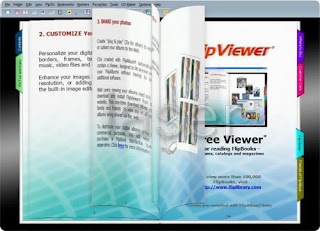
FlipAlbum Vista Pro offers professional photographers a tool to showcase, distribute, and sell their photos. The program can automatically create realistic, book-like albums and product catalogs. Burn your albums and catalogs onto CDs to distribute to clients and prospects; they'll be able to flip through them as with a real book. Copyright-protection features include encryption, passwords, expiry dates, watermarks, and a print lock.
Intuitive Viewing Experience
• Realistic 3D Page-Flipping gives you a natural and intuitive viewing experience.
• Multi-page rapid flipping for album browsing.
• Preview individual image in full screen mode.
• Hold album pages. Hold and compare contents of different album pages.
Easy to Create, Manage and Organize
• A 3-step QuickStart wizard to guide new users in creating an album quickly by opening a folder of images, selecting the
page layout and a theme for your photo album.
• Layout Template. Select different image layout, annotation and effects options.
• Create full-page layout with multiple photos, text, audio and multimedia. Play multimedia files direct on album page.
• Add bookmarks. Customize the shape and color of bookmarks.
• Automatic creation of thumbnail overview, table of contents and index.
• Drag-and-drop thumbnails, contents and index to rearrange pages quickly.
• Search function. Search for text strings and annotations on album pages.
Customize with Editing Controls
• Spice up your photo album with a wide selection of professionally designed built-in themes and borders.
• Create your own themes for any occasion with your favorite front and back cover, book and page background.
• Add your favorite list of MP3 musical tracks as page or background music.
• Retouch (red eye, brightness, contrast, etc.) or add special effects to your photos with the built-in image editor.
• Add and customize an assortment of picture frames to your images.
• Add 3D and shadow effects to your images.
• Crop your images into different shapes using built-in crop shapes and add character to your photos. Add your own crop shapes.
• Multiple selections of objects on Page. Select multiple objects and you can cut, copy, move, delete, rotate, resize, add effects, set
links etc. to your selection all at one time.
• Insert translucent annotation text for special effects.
• Transparency support. Select a specific color on your images to be transparent. Great for photo overlay.
• UNDO/REDO function.
• Hide/unhide entries on the Overview/Contents/Index pages.
• Grids, guides and ruler for alignment and layout of objects and text on album pages.
• Customize the Contents and Index Pages.
Encryption and Security
• Encrypt and protect your copyrighted material to prevent unauthorized copying of images from your CDs.
• Assign a password to your photo album CD to prevent unauthorized access.
• Add watermarks such as your name or copyright message onto your images.
• Control your recipients’ ability to print photos and images from your CDs.
Export and Share
• Upload and share your photo albums on the Internet with friends and family.
• Distribute your photo albums on CDs that playback instantly on PC and Mac – no installation of software required.
• End user license for commercial distribution of album CDs. Sell your customized album CDs or distribute them as promotional tools.
• Add more than one photo albums per CD, and front covers of photo albums will be displayed on a bookshelf.
• Playback on DVD Players that support CD-R/RW, DVD±R/RW media, for TV viewing.
• Export photo album to MPEG-2 format for creation of SVCD or DVD.
• Print entire photo albums or selected pages. Print multiple photos on a single sheet of photo paper.
Presentation
• Auto Flip function. Set the flipping direction to start either from left to right or vice versa.
• Auto Slide Show. Present the contents of your book as a slide show with auto-play. Slide show options include variable time interval
between slides, transition effects, number of rows and columns of photos, etc.
Size : 45 MB
http://w18.easy-share.com/1702925500.html
Or
http://letitbit.net/download/682193349839/Portable-FlipAlbum-V
Connect Internet using bluetooth on your NOKIA phone

Step by step :
Creating an access point on your phone!
tools\settings\connection\access points\options\new access point>default settings...
these are the settings u need there..
Connection Name : Anything (sugestion ADLS or PCGPRS something u remember well cuz u'll need it later!)
Data Bearer: GPRS
Access Point Name: The name you gave to your bt connection when pairing up with the computer...
Username : None
Password : No
Authentication : Normal
Gateway IP Address : 0.0.0.0
and that's all on this on this part..
then go to:
tools/settings/connection, and select GPRS
set the GPRS connection to "when available", and the access point to "none".
The settings on your fone are done! now... the next step;
Create a serial port connection from ur pc to ur phone (u've done this before if u ever used Pcsuite from nokia), this serial connection must be on everytime you want to use your pc internet connection as a gprs connection for ur phone!!
Install the software u need to surf the web (opera, netfront, agile messenger for chat, etc..)
Cool Firefox Tricks
In the URL bar, type “about:config” and press enter. This will bring up the configuration “menu” where you can change the parameters of Firefox. Note that these are what I’ve found to REALLY speed up my Firefox significantly - and these settings seem to be common among everybody else as well. But these settings are optimized for broadband connections.
ok now Double Click on the following settins and put in the numbers below - for the true / false booleans - they’ll change when you double click.
Code:
browser.tabs.showSingleWindowModePrefs – true
network.http.max-connections – 48
network.http.max-connections-per-server – 16
network.http.max-persistent-connections-per-proxy – 8
network.http.max-persistent-connections-per-server – 4
network.http.pipelining – true
network.http.pipelining.maxrequests – 100
network.http.proxy.pipelining – true
network.http.request.timeout – 300
One more thing… Right-click somewhere on that screen and add a NEW -> Integer. Name it “nglayout.initialpaint.delay” and set its value to “0”. This value is the amount of time the browser waits before it acts on information it receives. Since you’re broadband - it shouldn’t have to wait.
Now you should notice you’re loading pages MUCH faster now!
+copy.jpg)