User Account Control in Windows Vista is a feature of the operating system that has generated a consistent amount of criticism. As far as I can tell, basic ignorance was the foundation for the UAC complaints that have diminished following the general availability of the operating system. There is one simple reason for this and the people that are running Vista already know that you can barely notice the UAC prompts.
Microsoft does provide users with numerous ways to disable or tone down the feature. And there is even a piece of free software that centralizes the UAC functionality options into an easy to use interface. TweakUAC 1.0 Enables users to either enable or disable the UAC and also offer an intermediary solution dubbed Quiet Mode.
TweakUAC is a freeware software utility that can be used to quickly turn UAC (User Account Control of Microsoft Windows Vista) on or off, or to make UAC operate in the quiet mode.
Turn UAC off
This option turns UAC off completely. If this is what you want, select this option, press OK, restart the computer, and you won’t see the elevation prompts anymore. Windows Vista will operate pretty much like Windows XP does when you login to its administrator’s account.
Switch UAC to the quiet mode
This option does not turn off UAC; instead, it only makes UAC to operate in the quiet mode. In the quiet mode, UAC does not display the elevation prompts for the administrators. That is, when you attempt to do an administrative task, you will be allowed to proceed automatically, without prompting you to confirm the operation. All other features of UAC would still be enabled: the programs will run with the standard user permissions by default, and the standard users will still see the elevation prompts (the quiet mode applies to the administrator accounts only).
Leave UAC on
If you have previously turned UAC off or switched it to operate in the quiet mode, you can use this option to restore the original behavior of UAC.
Note that if you turn UAC off or swicth it to operate in the “quiet” mode, Vista starts displaying a warning message in its taskbar. You can turn that message off, though: double-click on the shield icon in the taskbar to open Windows Security Center. Then click on the “Change the way Security Center alerts me” link, in the left panel. Finally, choose one of the “Don’t notify me” options.
Note also that if you have used the Local Security Policy tool of Windows Vista to change the advanced configuration options of UAC, they will not be affected by TweakUAC; you would have to use the Local Security Policy tool to modify them.
You can download this cool Freeware from here : http://www.tweak-uac.com/download/
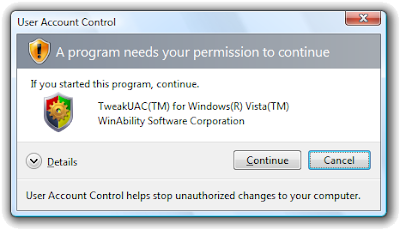
Microsoft does provide users with numerous ways to disable or tone down the feature. And there is even a piece of free software that centralizes the UAC functionality options into an easy to use interface. TweakUAC 1.0 Enables users to either enable or disable the UAC and also offer an intermediary solution dubbed Quiet Mode.
TweakUAC is a freeware software utility that can be used to quickly turn UAC (User Account Control of Microsoft Windows Vista) on or off, or to make UAC operate in the quiet mode.
Turn UAC off
This option turns UAC off completely. If this is what you want, select this option, press OK, restart the computer, and you won’t see the elevation prompts anymore. Windows Vista will operate pretty much like Windows XP does when you login to its administrator’s account.
Switch UAC to the quiet mode
This option does not turn off UAC; instead, it only makes UAC to operate in the quiet mode. In the quiet mode, UAC does not display the elevation prompts for the administrators. That is, when you attempt to do an administrative task, you will be allowed to proceed automatically, without prompting you to confirm the operation. All other features of UAC would still be enabled: the programs will run with the standard user permissions by default, and the standard users will still see the elevation prompts (the quiet mode applies to the administrator accounts only).
Leave UAC on
If you have previously turned UAC off or switched it to operate in the quiet mode, you can use this option to restore the original behavior of UAC.
Note that if you turn UAC off or swicth it to operate in the “quiet” mode, Vista starts displaying a warning message in its taskbar. You can turn that message off, though: double-click on the shield icon in the taskbar to open Windows Security Center. Then click on the “Change the way Security Center alerts me” link, in the left panel. Finally, choose one of the “Don’t notify me” options.
Note also that if you have used the Local Security Policy tool of Windows Vista to change the advanced configuration options of UAC, they will not be affected by TweakUAC; you would have to use the Local Security Policy tool to modify them.
You can download this cool Freeware from here : http://www.tweak-uac.com/download/
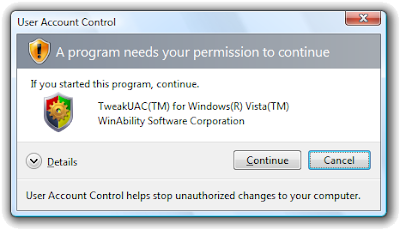
+copy.jpg)
No comments:
Post a Comment